Quick post to host this :
hope that explains things better
Exciting!!
Tuesday 28 June 2011
Saturday 25 June 2011
oil cloth prism pouches (head ache)
For some time I've wanted to make these, after I found a tutorial at crafster - but in reality I struggled, and I need to make a few more before they are how I want them.
Love the fabric though, and this is the first real time I've used oilcloth
My new teflon foot arrived... and I have been to my most loved fabric store...
the first time I sewed the lining and the zips wrong, so had to unpick it all (which made me extremely cross - remember, right sides together, lining THEN zip THEN oil cloth with the zip sandwiched in between)
I ironed my oil cloth, on the fabric side on a low heat - it was fine and didn't melt as I had predicted
I still need to work on the square end pieces that are at the end of the zipper, this hasn't turned out quite how I wanted but today my brain is completely failing to calculate seems and the way round the fabrics should be... I need more sleep!
Does any one have any suggestions to make it neater? When the fabric is right sides together and you sew the seam, which way do you sew the square tabs?
Love the fabric though, and this is the first real time I've used oilcloth
My new teflon foot arrived... and I have been to my most loved fabric store...
 | |||
| the pattern |
 |
| the fabric, 2x oil cloth ext 2x cotton lining |
 |
| ironed and top stitched |
I ironed my oil cloth, on the fabric side on a low heat - it was fine and didn't melt as I had predicted
 | |
| finished |
I still need to work on the square end pieces that are at the end of the zipper, this hasn't turned out quite how I wanted but today my brain is completely failing to calculate seems and the way round the fabrics should be... I need more sleep!
Does any one have any suggestions to make it neater? When the fabric is right sides together and you sew the seam, which way do you sew the square tabs?
 | |
| the bottom |
Thursday 23 June 2011
Nutmeg glass
My sister in law is a glass blower... and she makes very beautiful things!
Her webiste is here Nutmeg Glass
Her webiste is here Nutmeg Glass
 | |
| beautiful |
and for Christmas, she made Lola her own special glass
and we got some too!
Wednesday 22 June 2011
Super Lola cape...
When I was pregnant, we asked Lola if she thought the baby might bring her a present... Lola excitedly exclaimed that the baby was bringing her a super hero cape!
Well, that baby is now over six months, but at last Lola has her cape!
although she's more excited about the dribble bib I made for her baby doll!
Well, that baby is now over six months, but at last Lola has her cape!
although she's more excited about the dribble bib I made for her baby doll!
Saturday 18 June 2011
to make a photo look like a sketch
I can't draw, even my stick men look suicidal - but I've found a super quick 2 minute way to make photos look like a hand drawn sketch. (I'm using Photoshop 7)
First choose your image - here is mine
Now, duplicate your back ground image - press CTRL + J
Press Shift+Ctrl+U to desaturate the layer
Now your picture will be black and white - pretty eh?
Press Ctrl+I to invert the layer
Press Shift+Alt+D to change the blend mode to Colour Dodge
your picture will look like it's gone, but don't fret -
Go to Filter > Other > Minimum. Leave the Radius value set to 1 pixel and click OK to close out of the filter's dialog box
now,
Press Shift+Alt+Ctrl+E
this merges the layers onto a new layer above the others
Press Shift+Alt+M to change the blend mode of the merged layer to Multiply, which darkens the sketch effect.
Lower the layer Opacity value if the sketch now appears too dark.
Click on the Background layer in the Layers panel to select it, then press Ctrl+J to duplicate it.
Press Shift+Ctrl+] to jump the Background copy layer to the top of the layer stack.
Press Shift+Alt+C to change the blend mode to Colour to colour the sketch
Lower the Opacity value to reduce the intensity of the color if needed.
there... all done
First choose your image - here is mine
 |
| Lola, aged 2 |
Now, duplicate your back ground image - press CTRL + J
Press Shift+Ctrl+U to desaturate the layer
Now your picture will be black and white - pretty eh?
Now press CTRL + J again to duplicate the desaturated layer
you should now have 3 layers...Press Ctrl+I to invert the layer
Press Shift+Alt+D to change the blend mode to Colour Dodge
your picture will look like it's gone, but don't fret -
Go to Filter > Other > Minimum. Leave the Radius value set to 1 pixel and click OK to close out of the filter's dialog box
 |
Press Shift+Alt+Ctrl+E
this merges the layers onto a new layer above the others
Press Shift+Alt+M to change the blend mode of the merged layer to Multiply, which darkens the sketch effect.
Lower the layer Opacity value if the sketch now appears too dark.
 |
| see where highlighted |
Click on the Background layer in the Layers panel to select it, then press Ctrl+J to duplicate it.
Press Shift+Ctrl+] to jump the Background copy layer to the top of the layer stack.
Press Shift+Alt+C to change the blend mode to Colour to colour the sketch
Lower the Opacity value to reduce the intensity of the color if needed.
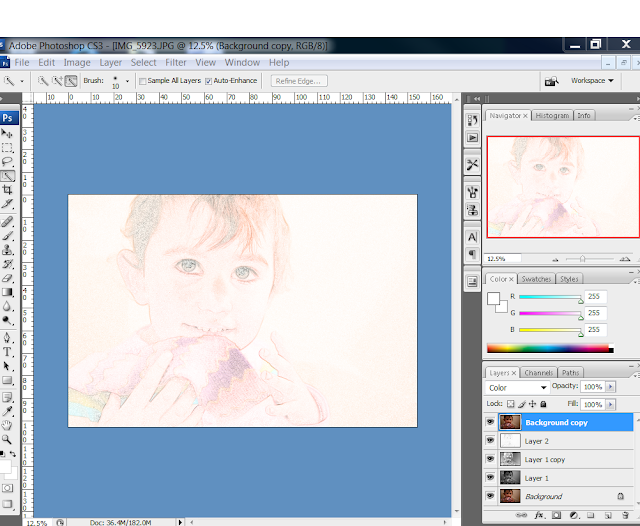 |
| finished |
there... all done
 |
| done |
Friday 17 June 2011
my pictures (by request)
as requested by The Dr's Wife from Mumsnet, here is a simple tutorial -
Next we need to convert the main subject to black and white and remove most of the detail, and we can do that easily using photoshop’s Threshold adjustment. First, click back on the "threshold" layer to select it in the Layers palette. Then, go up to the Image menu at the top of the screen, select Adjustments, and then select Threshold. This brings up the Threshold dialog box:
Choose your picture you want to use. I have chosen a photo of Lola, in Aberystwyth out side the camera obscurer.
Find your pen tool for quick selection and highlight the area you want (you may need to use the magic eraser tool to sharpen up edges)
Press ctrl, alt and J – this makes your selection on another layer
Rename your selected area on the new layer as THRESHOLD – you’ll see why in a bit
Now you should have two layers, one called BACKGROUND and one THRESHOLD
Now that we have the main subject on its own layer, we're going to hide the background from view and replace it with a solid colour
First, click on the Background layer to select it. Then, with the Background layer selected, click on the New Fill Or Adjustment Layer icon at the bottom of the Layers palette:
Choose a colour you like
You will now have a solid colour as your back ground
Decide what threshold your picture looks best at, then you may like to play around with the back ground effects to create shadows / patterns etc
this is by far not the best, but a quick demo - it's rather simple
 |
| finished |
these are ones I've done before
a blanket for my new nephew
The 10th Grand Child was born yesterday! Christmas is going to be costly this year!
I saw this blanket on Sew Much Ado, and decided it would be a good light weight blanket for a summer baby like Oscar!
I love the ricrac - at the fabric shop they have drawers and drawers of it, in hundreds of different colours.
I saw this blanket on Sew Much Ado, and decided it would be a good light weight blanket for a summer baby like Oscar!
So I appliquéd on the letters – I didn’t have any bondaweb, but the lovely lady at so resourceful gave me some handy tips :)
Any way, I really hope my brother and sister in law like it, and it's useful!
Subscribe to:
Posts (Atom)






































